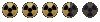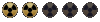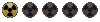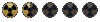2017 edit: Many of these sites are now dead it seems, but you should still be able to access the NMA stuff via the archived site: http://www.nma-fallout.com/threads/news-archives-and-more.196804/
Otherwise try searching for the specific url on archive.org/web/ or archive.is.
You can also try http://falloutmods.wikia.com/wiki/Main_Page as a general resource.
Belatedly updated on 3/7/06, and made largely obsolete by this post.
The following is a list of threads and sites which contain mapper, scripting and modding tutorials as well as answers to some frequently asked questions. I'll be updating this periodically, but if there is something I'm missing feel free to post it in the thread or PM me with the info.
The Fallout 2 Mapper:
http://www.nma-fallout.com/forum/dload.php?action=file&file_id=89
NMA's hosted tutorials:
http://www.nma-fallout.com/forum/dload.php?action=category&cat_id=52
Modding Guide By dude_obj
http://web.archive.org/web/20130209083323/http://modguide.nma-fallout.com/
ColJack's Tutorials (most are already mirrored here):
http://www.coljack.pwp.blueyonder.co.uk/fallout/
Lich's Scripting Tutorials (Polish + English)
http://blacksteel.nma-fallout.com/
Help and Tutorials by Nuclear Winter Studios
http://help.nwsgames.net/
Scripting Tutorial (not sure who it's by, got it from a post by Jargo - if you know, let me know)
http://koti.mbnet.fi/dsjoblom/scrtut.htm
Harcoded "city limit" removers (for adding new cities, more cities):
http://www.nma-fallout.com/forum/dload.php?action=file&file_id=75
http://www.nma-fallout.com/forum/dload.php?action=file&file_id=76
Semi-Index of useful threads
Help, the mapper won't run!
We have a dozen threads about this, search through the forum and read them.
Where can I get Watcom, and how do I get it to work on XP?
http://www.nma-fallout.com/forum/viewtopic.php?t=1262
Changing an existing character's appearance or behavior:
http://www.nma-fallout.com/forum/viewtopic.php?t=598
Adding light sources to a map:
http://www.nma-fallout.com/forum/viewtopic.php?t=759
Adding locks to doors:
http://www.nma-fallout.com/forum/viewtopic.php?t=759
Placing corpses on a map:
http://www.nma-fallout.com/forum/viewtopic.php?t=729
Changing the starting location (Temple of Trials):
http://www.nma-fallout.com/forum/viewtopic.php?t=988
Attaching scripts to critters/npcs:
http://www.nma-fallout.com/forum/viewtopic.php?t=6251
General scripting discussion:
http://www.nma-fallout.com/forum/viewtopic.php?t=1248
http://www.nma-fallout.com/forum/viewtopic.php?t=2904
Changing the PC from the tribal clothes to the Vault 13 suit and getting the PipBoy:
http://www.nma-fallout.com/forum/viewtopic.php?t=1392
http://www.nma-fallout.com/forum/viewtopic.php?t=4012
How can I change the world map?
http://www.nma-fallout.com/forum/viewtopic.php?t=8070
Anyone who wants to help with this, please do. If you have created or know of any guides, tutorials, sites, programs, or anything else that could potentially help someone who wants to use the editor, list it here and I'll add it in.
Otherwise try searching for the specific url on archive.org/web/ or archive.is.
You can also try http://falloutmods.wikia.com/wiki/Main_Page as a general resource.
Belatedly updated on 3/7/06, and made largely obsolete by this post.
The following is a list of threads and sites which contain mapper, scripting and modding tutorials as well as answers to some frequently asked questions. I'll be updating this periodically, but if there is something I'm missing feel free to post it in the thread or PM me with the info.
The Fallout 2 Mapper:
http://www.nma-fallout.com/forum/dload.php?action=file&file_id=89
NMA's hosted tutorials:
http://www.nma-fallout.com/forum/dload.php?action=category&cat_id=52
Modding Guide By dude_obj
http://web.archive.org/web/20130209083323/http://modguide.nma-fallout.com/
ColJack's Tutorials (most are already mirrored here):
http://www.coljack.pwp.blueyonder.co.uk/fallout/
Lich's Scripting Tutorials (Polish + English)
http://blacksteel.nma-fallout.com/
Help and Tutorials by Nuclear Winter Studios
http://help.nwsgames.net/
Scripting Tutorial (not sure who it's by, got it from a post by Jargo - if you know, let me know)
http://koti.mbnet.fi/dsjoblom/scrtut.htm
Harcoded "city limit" removers (for adding new cities, more cities):
http://www.nma-fallout.com/forum/dload.php?action=file&file_id=75
http://www.nma-fallout.com/forum/dload.php?action=file&file_id=76
Semi-Index of useful threads
Help, the mapper won't run!
We have a dozen threads about this, search through the forum and read them.
Where can I get Watcom, and how do I get it to work on XP?
http://www.nma-fallout.com/forum/viewtopic.php?t=1262
Changing an existing character's appearance or behavior:
http://www.nma-fallout.com/forum/viewtopic.php?t=598
Adding light sources to a map:
http://www.nma-fallout.com/forum/viewtopic.php?t=759
Adding locks to doors:
http://www.nma-fallout.com/forum/viewtopic.php?t=759
Placing corpses on a map:
http://www.nma-fallout.com/forum/viewtopic.php?t=729
Changing the starting location (Temple of Trials):
http://www.nma-fallout.com/forum/viewtopic.php?t=988
Attaching scripts to critters/npcs:
http://www.nma-fallout.com/forum/viewtopic.php?t=6251
General scripting discussion:
http://www.nma-fallout.com/forum/viewtopic.php?t=1248
http://www.nma-fallout.com/forum/viewtopic.php?t=2904
Changing the PC from the tribal clothes to the Vault 13 suit and getting the PipBoy:
http://www.nma-fallout.com/forum/viewtopic.php?t=1392
http://www.nma-fallout.com/forum/viewtopic.php?t=4012
How can I change the world map?
http://www.nma-fallout.com/forum/viewtopic.php?t=8070
Anyone who wants to help with this, please do. If you have created or know of any guides, tutorials, sites, programs, or anything else that could potentially help someone who wants to use the editor, list it here and I'll add it in.
Last edited by a moderator: