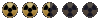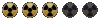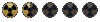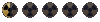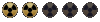QUICK AND DIRTY INSTRUCTIONS
BASIC SHADING
Back up the map and open the copy in a program like photoshop.
The jpegs are between 6 and 9Mb; if your machine can handle it and you are using photoshop, select color ranges, replace the colours and play around with the brightness, contrast and colour balance to get basic colour schemes.
If you don't have a fast processor and lots of ram, I recommend you only work on small selections of the map but make sure you save your colour ranges so you can apply them later to other sections, this way you won't get uneven shades if you are building the map in sections.
Select a section of the map containing the area of interest, copy then create a new file and paste your selection.
SCALING
You need to increase the map size by 490% for the Nth America or 246.5% for the US map, to get it to the same scale used in fallout; this will result in a very large file (difficult to handle for old machines) so that's why I recommend you get your basic colour scheme before you slice off sections to work on, otherwise if you want to increase you area later, the colour schemes remain even and you don't get lighter or darker patches like I did.
Before doing this, I recommend you select all the ocean section and turn it transparent; again if you are using photoshop paste your selection into a new file as a new layer, use the magic wand tool or select colour range from the Select menu, and clear the black pixels with the delete key (or rubber tool) when all that section has been selected. You might have to do this repeatedly until all the black pixels have been cleared; this will later allow you to create the ocean as different layers below the land. (and if you want to include lakes, once you have drawn them delete the section of the land containing the lake to reveal the water layer below).
Once you have scaled the map, you want to measure multiples of a 350x300 pixel square (1 tile) and crop any remaining pixels; the worldmap is 4 x 5 tiles (1400x1500 pixels) square, if you want to increase that you need to change data/data/worldmap.txt; if you need details on how to edit this file you can find it in the modding forums at NMA or contact me by PM.
With the land section ready, add a few more layers and use textures to create a water effect; these layers have to be below the land section layer, start creating one by filling the whole area of that layer with your desired colour scheme.
COASTLINES
Coastlines can be designed by creating multiple layers of water between the land and deep ocean layers; use the rubber tool to delete the top layers exposing the layers below, creating a gradient effect around the coastline.
EDITED 2-5-2004: I'm still quite new to photoshop so I stumbled into an easier way to create the coast highlight:
- Make sure all the ocean and water areas on the land layer are transparent.
- Copy this layer and paste once or more times between the ocean and land layer, these will serve as mask layers.
- Select the first mask layer (next from the ocean layer), from the Layer tab click on 'Add a Layer Style' and select 'Outer Glow'; this brings up the settings window where you can specify the colour gradient used, range of the glow, etc.
For the first mask layer you want a long range darker glow, for the second and all subsequent masks you want to decrease the range of the glow and increase the brightness until you get to the land layer where you will use the minimum range and brightest shade. This will give the effect shown on the maps in the following posts.
FINAL TOUCHES
With the map section ready, select colour ranges again and play around with the tools until you get the desired finish on the map and create a grid layer.
Once you have this ready you want to slice 350x300 sections of this map (be careful they match) copy* and paste this sections into 256 8-bit indexed colour bitmaps using the fallout palette, and create your FRMs tiles.
* Make sure you copy the merged layers.