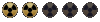Stanislao Moulinsky
Vault Fossil

The title says it all. When something dies with the cinematic kill cam my PC resets. Every time. This includes the cinematic kill cam of my own character (which adds an extra layer of tension, I guess...).
Any tips other than "don't use VATS" and "don't die"?
Any tips other than "don't use VATS" and "don't die"?