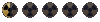I know I'm resurrecting a pretty old thread, but there actually is a solution to this issue and I thought it was worth sharing.
There's a tiny little app called Window Mouse Capturer (WMC) that temporarily traps the mouse cursor inside any window of your choice much in the same way similar mini-apps like Cursor Lock and MouseJail trap the cursor on the active monitor in multi-monitor setups as a workaround for playing full-screen games that don't trap the cursor automatically (e.g. Sid Meier's Civilization, Warcraft, etc.).
Download WMC at:
http://www.mediafire.com/?babkn2yyztx
Should that link stop working (in fact, I don't include a direct link to the app creator's website because it's long dead), a quick Google search should yield a number of other download sources.
How to use WMC :
- Run WMC.exe and WMC will appear in the taskbar system tray as a black-and-white icon that looks like a cursor arrow inside a box.
- Activate the window that you want to trap the cursor inside (e.g. Fallout Tactics) so that it's the topmost window.
- Right-click on the WMC icon in the system tray and select the first entry, "Specify Window".
- Click anywhere inside the window you want to trap the cursor inside.
- Press the "F7" key to trap the cursor inside the window. Press "F7" again to un-trap the cursor.
Customizing WMC :
The second menu item in WMC's right-click menu is the hotkey currently assigned to toggling the mouse cursor trapping on and off. It defaults to "F7" when you first run WMC, but you can (and probably will want to) change it.
- Right-click on the WMC icon in the system tray and select the second entry, "F7".
- The menu entry will become a text box where you can type in your new hotkey. It has to be a *single* key -- i.e. combos aren't supported.
- Once you've entered your hotkey, click anywhere outside the right-click menu to finish assigning the hotkey.
Personally, I use the accent key (i.e. the "ˋ" above "Tab" and below "Esc") because sometimes the game/app I'm trapping the cursor in already uses "F7" as a hotkey. Plus, the accent/tilde key is very easy to reach and there's no chance for conflict because the accent character is virtually unused by all modern software